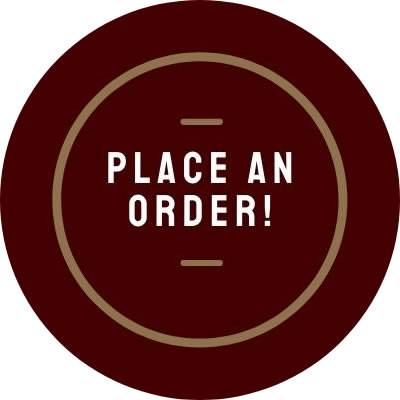Printing Guide
For the perfect print job...
Here's everything you need to know about how to begin a print project, how our production team can help, how to surprise-proof your digital files, and how to make sure your project elements are ready when you are.
Select a topic:
How to request an estimate and initiate a print project
How to design direct mail pieces to USPS specifications
Usage information for the TX State and TX State Athletics logos
How to complete a Printing Request Form
Graphics and photos
Fonts
Color specifications
Original materials: Hard copy or digital files
About Portable Document Format (PDF) Files
Storage media: how to get your digital files to us
How to Request an Estimate and Initiate a Print Project
Free estimates: You can obtain a free estimate by filling out an Order Form. on our Print Center Ordering System. When you get to the final page simply click "save as quote." Make sure you have the following information:
. Number of original pages to be printed
. Quantity
. Finished page size
. Paper weight and color
. Ink color(s)
. Ready to print digital file (upload the PDF file if available) -or- typesetting/design services?
Design/typesetting service: Print & Mail Services also offers a typesetting/production service, in which we can create your documents using the elements and copy you provide. Please contact us for more information about this convenient service.
How to Design Direct Mail Pieces to US Postal Service Specifications
Avoid extra postage or worse, rejection of your mailing — Talk to us about your mail piece before designing it! The US Postal Service requires that mail pieces meet certain specifications for size, weight, and copy placement. There are several mailing options available, so please contact us for the most up-to-date information and prices BEFORE you design your piece so that you can get the most out of your mailing!
Usage of TX State Logo on Printed Materials
Important: Please read the UPPS regarding use of the official TX State logo prior to using it in any of your printed materials. Official logos and guidelines can be found through University Marketing Brand Guidelines website.
How to complete a Printing Request Form
Our new Print Center Ordering System is designed to make ordering easy with ready-made order forms and convenient templates for business cards and stationery that let you enter your own text and OK it on the spot. Also there's a convenient "My Orders" section that will keep everything that you've ordered along with the print ready PDF file (if applicable), making it easy to reorder and keep track of your spending.
Graphics and photos
Creating any images included in your document at the appropriate resolution, and in the right file format for your needs, are essential for quality print output.
For most press and digital work resolution for graphics and photos should be at least 300 dots per inch (dpi). Anything less can create pixelating.
How do you know the resolution of the graphics you're working with? If you have an imaging program like Photoshop or Illustrator, you can open your original graphic and determine the resolution. If any of your graphics were saved at Web resolution (typically 72 to 96 dpi), they will not output satisfactorily in print. This is because high-resolution reprographic equipment must "guess" where to add extra dots, or pixels, to increase the graphic's resolution to match the equipment's. This results in inaccurate or "pixelated" images.
Likewise, if your original graphics were created at lower resolution, you should not attempt to save them at a higher resolution, as the pixelation problem described above will occur.
Fonts
There are literally millions of typefaces out there, and thanks to endless creativity and instant communication, there are more being distributed every day. We strive to maintain as many typefaces as possible in our prepress equipment; but occasionally we encounter an uninstalled font, and our equipment may substitute the next closest one. This can affect line breaks, pagination, and other important elements of the finished product.
Below you'll find instructions for creating Portable Document Format (PDF) files, which give you the opportunity to upload or "embed" all the fonts and graphics you used into your document, eliminating any substitutions that may occur. We highly recommend doing so, especially if you use unusual or handmade typefaces in your document. If you cannot save the document as a PDF, please include your screen and printer fonts along with your final document file when sending us your project. so that we can install them prior to output. You may also outline your fonts; however, we cannot make text changes once this is done. If you are sending a Photoshop document, please be sure to rasterize all type prior to submitting the file to us.
Color
In one- or two-color offset printing, the spot color standard typically used is the Pantone Matching System (PMS). In four-color process work, the standard used is Cyan/Magenta/Yellow/Black (CMYK). When creating graphics and your final document, be sure you're using one of these color standards consistently to avoid inaccurate color separations. Keep in mind that the standard of Red/Blue/Green (RGB) is a monitor-screen matching system only; it is used for software and web designs, and cannot be used for offset printing.
Texas State University's Pantone colors are 504 (maroon) and 872 (metallic gold). Our Kodak Nextpress has a "5th" color that recreates metallic gold. Also, we are able to use our offset presses to print a true metallic gold. Please state that you want to true metallic gold in special instructions when creating an order. Of course, all of our business cards and stationery items are printed using true metallic gold.
Original Materials
Text to be typeset by Print & Mail Services: If we are typesetting your document, prepare a text file in MS Word, and e-mail us your file . We will format your text to fit correctly on the printed page. Please follow these guidelines when submitting a text-only copy:
. Don't use hard returns at the end of each line of type.
. Use one tab instead of several spaces to line up copy.
. Enclose a printed hard copy of the file.
Portable Document Format (PDF)
We highly recommend saving your file as a PDF for output. The advantages of a PDF file are not just limited to our printers. PDF files offer the ability to overcome platform, software, version, font, and graphic incompatibilities by embedding all data into a single compressed file, allowing virtually any other computer user to see and print your file exactly as you created it.
Adobe Creative Suite has Acrobat included. Just "save as" and change the "format" drop-down bar to PDF from Illustrator or Photoshop. From InDesign, "export" as PDF and make sure the "Adobe PDF Preset" is at "High Quality Print" or "Press Quality." If your document bleeds, make sure and set the crop marks and bleeds info in this window. From MSOffice apps "save as" and change the "format" bar to PDF. The full version of Acrobat is available for Texas State staff at Information Technology's website.
Storage media: How to get your digital files to us
Please follow these guidelines when sending us your digital files:
. Any document with graphics needs to have the original linked graphic file on the disk or embedded within the file. From InDesign this is easy - just "Package" your document (found under "file", then "package.)
. Include all screen fonts and printer fonts used in the document.
. Write the document name, department and software used on disk label.
. The job we are outputting and the fonts and graphics pertaining to that job should be the only documents on the disk!
. Make sure your colors are correct (spot color or process separations).